Iowa State uses a cybersecurity tool called multifactor authentication (MFA) to protect your login information. With MFA, you are required to complete a second login step after inputting your Net-ID (username) and password - like typing in a code received via text message. You will be automatically prompted to enable MFA when first signing into your Iowa State accounts.
CHOOSE THE MFA METHOD RIGHT FOR YOU
Iowa State University requires two forms of multifactor authentication (MFA) to keep your account secure. MFA acts as an additional layer of security to prevent unauthorized users from accessing your account when your password has been compromised. Below are the MFA options available to Iowa State University users.
Multifactor Authentication Methods and How to Enroll
Note: complete the steps above on your laptop or desktop to initiate the enrollment process.
Mircosoft Authenticator Mobile App
Available on Android and iOS, Microsoft Authenticator can send you push notifications to confirm account log ins or you can use the app to obtain a temporary 6-digit code to approve an account log in.
- Sign in to https://mysignins.microsoft.com/security-info with Iowa State email and password.
Click Add sign-in method.
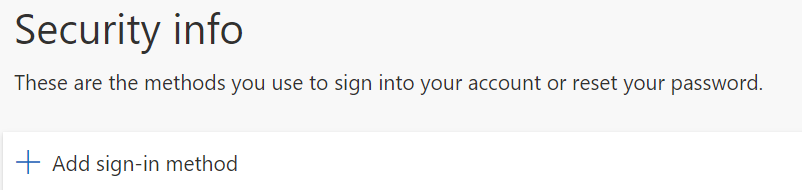
Choose Microsoft Authenticator.
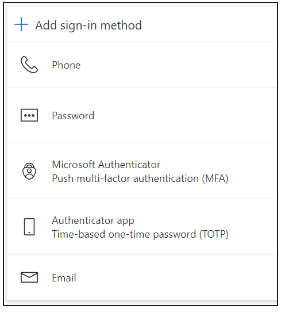
Download the Microsoft Authenticator App on your phone.
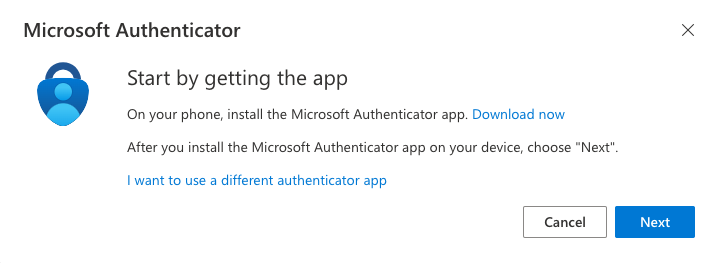
Choose Next.
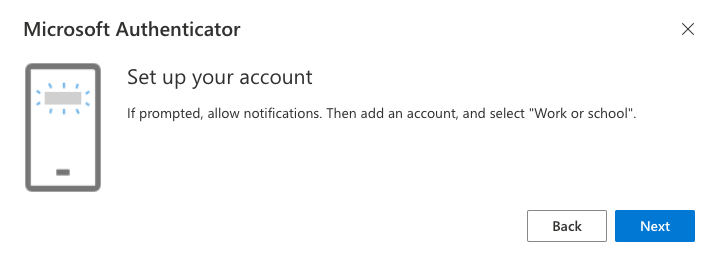
- Choose Next.
- Open the Microsoft Authenticator app on your phone and click the + button at the top.
- Choose Work or School Account.
- Choose scan a QR code and scan the code that is displayed OR Login.
Microsoft Authenticator will show in the list on your Security Info page.
Google Authenticator Mobile App
Google Authenticator is available on Android and iOS and adds an additional layer of security by requiring you to know something (your password) and to have something (your phone or security key). The app generates temporary 6-digit codes that can be used to verify an account log in.
- Download the Google Authenticator app from your mobile device's app store.
- Go to https://mysignins.microsoft.com/security-info.
- Enter your ISU Email address if prompted
Once on the Security info page, click 'Add sign-on method'.
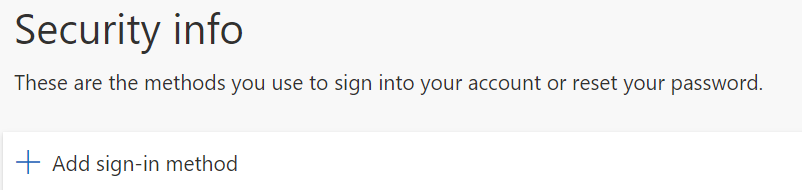
On the pop up, select the 'Microsoft Authenticator' method.
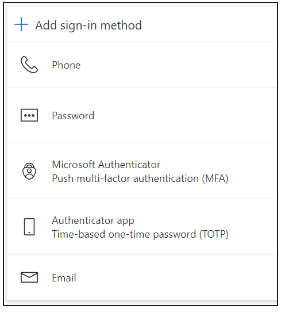
On the next screen, click 'I want to use a different authenticator app'.
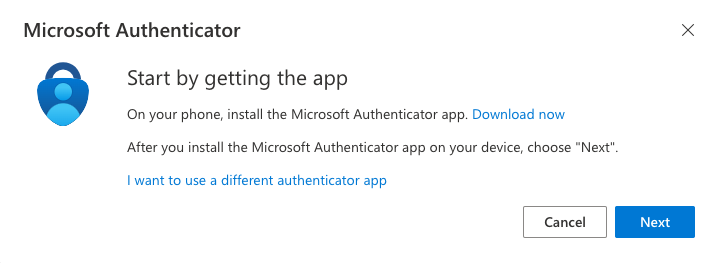
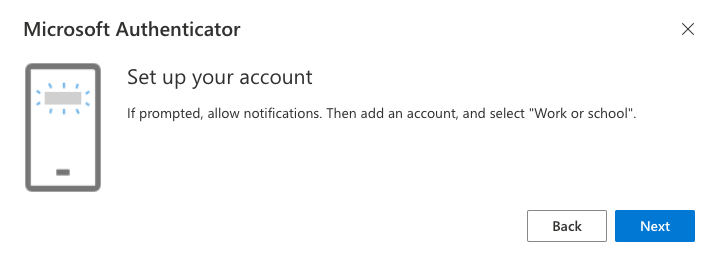
- Open Google Authenticator on your phone and click the 'Add a code' button. Then click 'Scan a QR code.
(Note: If you already have an account using google authenticator, 'add a code' will not appear. Instead, click the plus button in the bottom right corner.)
- Back on your computer, click Next for the QR code to appear.
- Scan the QR code with your phone and click Next on your computer.
- Enter the code displayed in your authenticator app and click Next on your computer to complete the set up
- Google Authenticator will show up as "Authenticator app" in list of user MFA factors.
Phone Call
- Go to https://mysignins.microsoft.com/security-info.
- Enter your ISU Email address if prompted
Once on the Security info page, click 'Add sign-on method'.
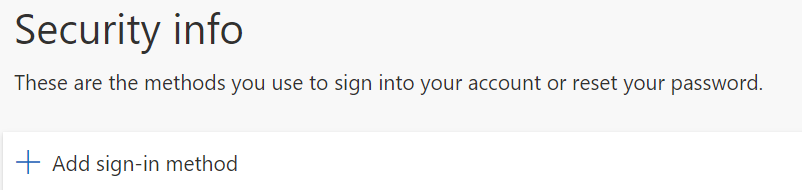
On the Add a method page, select Phone, and then select Add.
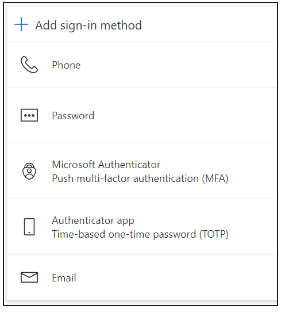
- On the Phone page, type the phone number for your mobile device, choose Call me, and then select Next.
- Answer the verification phone call, sent to the phone number you entered, and follow the instructions.
Security Key
- Go to https://mysignins.microsoft.com/security-info.
Click +Add sign-in method.
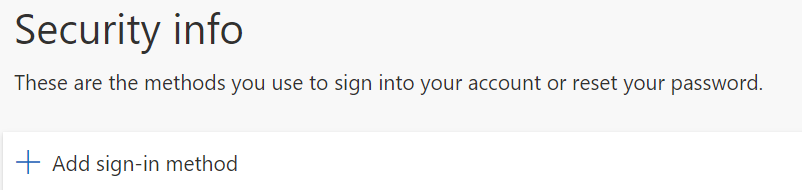
Choose ‘Security Key’ in the pop-up menu.

- For security purposes, you will be asked to sign in with two-factor authentication. Choose ‘Next’. Confirm your MFA prompt. NOTE: If you don’t have any factors set-up, you will not get this prompt.
- Next you will choose the type of security key that you have. Choose the type of YubiKey you are configuring.
- You will see a prompt telling you to get your YubiKey ready. Be sure to have it out of packing and ready to plug into your device.
- Insert your YubiKey. You will be prompted to choose where to save your passkey for Microsoft. Choose ‘Use an external security key’.
- Confirm that you’d like to setup your YubiKey to sign in to login.microsoft.com as your Iowa State account.
- Confirm once more that you’d like to proceed with the set-up and share device information with Microsoft.
- If you have not previously set up a YubiKey PIN, it will prompt you, if you don't remember your PIN, the key will need to be reset, all existing credentials will be lost when doing this.
- Finally, you’ll be prompted to name your device. Be sure to keep it simple and easy to remember.